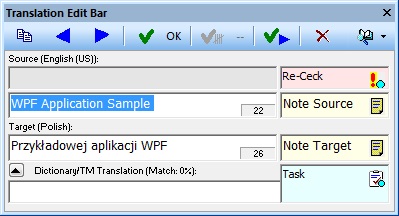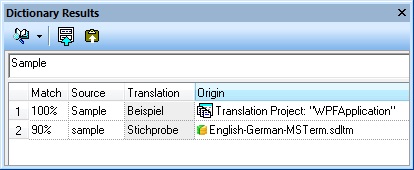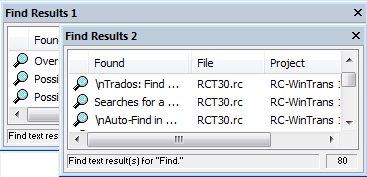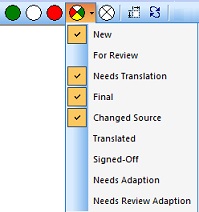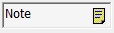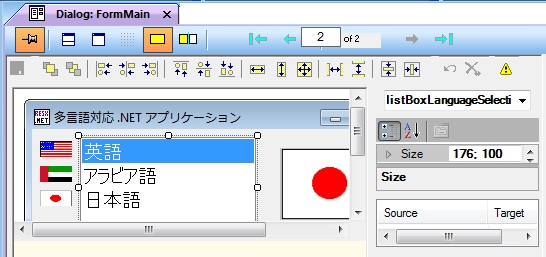This topic summarizes primary new features added to the latest build version of RC-WinTrans.
RC-WinTrans
11.5.85.887 |
1. Bug Fix – Import from Excel |
|
See the Release Notes for details.
2. Customize: Target File Name |
|
and "Target File Name Dialog"
See the Release
Notes for details.
3. Max Number Visible Targe Languages |
|
See the Release Notes for details.
RC-WinTrans
11.5.83.884 |
1. Bug Fix – Import from Project |
|
The issue of no data being imported when the "Ignore IDs" option was enabled is resolved.
RC-WinTrans
11.5.82.883 |
1. Digital Signature |
NEW |
Executable files now include a digital signature:
o setup/Installation files (.exe)
o application file (RCWinTrans.exe)
2. Log File Update |
|
The startup log file has been moved to the user's RC-WinTrans folder:
C:\Users\user account\AppData\Roaming\RC-WinTrans\logfile.log
See the Release Notes for details.
RC-WinTrans
11.5.81.882 |
1. Bug Fixes |
|
See the RC-WinTrans 11.5.81.882 Release Notes for a complete list of changes.
2. New Indicators in the Dictionaries View |
NEW |
New indicators in the Dictionaries view's tree view let the user know (1) if a dictionary can be used (the languages match those of the project), and (2) if a dictionary doesn't exist (file not found).
RC-WinTrans
11.5.8 |
1. Bug Fix – Import from XLIFF/TMX Files |
|
The issue of translation texts of Win32 combo box items being incorrectly assigned during the import process for XLIFF and TMX files is resolved.
RC-WinTrans
11.5.7 |
1. Bug Fixes |
|
See the Release Notes for a list of changes.
RC-WinTrans
11.5.6 |
1. Bug Fixes |
|
See the Release Notes for a list of changes.
RC-WinTrans
11.5.4.875 |
1. Bug Fixes |
|
Fixes for importing QuickShip/XLIFF files and for translating a BCGP Ribbon status bar (XML file)
See the Release Notes for details.
2. Machine Translator Update |
NEW |
The Machine Translator add-on supports the use of the Deepl API Free product/key (new add-on version = 5.3 (May 2021)). See the Machine Translator Release Notes for details.
RC-WinTrans
11.5.4.87 |
1. COM Object Model Changes |
NEW |
• |
New property method: Application.Visible. |
• |
On release of the (last) application interface reference, RC-WinTrans will be closed automatically. |
2. Updated RC-WinTrans Setup |
NEW |
An old/existing version of RC-WinTrans is automatically removed when installing a new version.
3. Release Notes |
|
See the RC-WinTrans 11.5.4.87 Release Notes for a full list of changes.
RC-WinTrans
11.5.4 |
1. New Process API Functions |
NEW |
New "process" functions are available to create translated target files and to update a project database.
The functionality covers the primary processes required to (1) automate writing/creating translated target files; (2) update the translation database; (3) check if source files have changed; and (4) check a project's translation status. This is the same functionality known from RC-WinTrans' command line interface. Now the same elements (VBA scripts, COM clients) can also be used for automation.
More on these API functions...
2. Updated Object Model/VBA Help |
The help system for RC-WinTrans objects used in the VBA Editor/environment has been updated to include descriptions and examples of the new API functions.
See: RC-WinTrans Object Model/VBA Help.
3. "First VBA Macro" |
NEW |
A new (empty) project is automatically added to the VBA environment. The project (named "A_First_Proj") can be used to start programming and testing with VBA.
Note: A new VBA project can be created and added at any time using the command in the Tools menu.
4. Release Notes |
|
See the RC-WinTrans 11.5.4 Release Notes for a complete list of changes.
RC-WinTrans
11.5.3 |
1. New CRC Option for Source File Changes Check |
NEW |
The option to use a cyclic redundancy check (CRC) to see if a source file has changed is now available. Previously, the date/time when the file was last modified was used to check for changes – this is now the default setting.
2. Minor Improvments |
See the RC-WinTrans 11.5.3 Release Notes for details.
3. Bug Fixes |
See the RC-WinTrans 11.5.3 Release Notes for details.
RC-WinTrans
11.5.2 |
1. New Option in the Translation Edit Bar |
NEW |
Users can now specify the action performed upon using the command to select the next/previous item:
a) the next non-translated
item (default); or
b) the next item in sequential order.
See: Translation Edit Bar Options Dialog Box
2. RC-WinTrans TM Workbench |
|
Added support for multiple translations for identical source text segments.
3. Trados TM Workbench |
NEW |
The integrated support for the older Trados TM Workbench (V2-6) and the SDL Trados Workbench (Versions 7 through 9) has been renewed since it was established with RC-WinTrans 7.
4. New Section in the Properties Tab View |
NEW |
A new section ("Target File") has been added to the Properties tab view to display information relevant to the target file for the active source file and the active target language.
5. Bug Fixes |
|
There are two high priority bug fixes:
o #92 – Export/Import dialog crash; and
o #90 – Incorrect target file name and path assignment.
See the RC-WinTrans 11.5.2 Release Notes for details.
RC-WinTrans
11.5.0 |
1. Bug Fixes |
|
Various bug fixes. See the RC-WinTrans 11.5 Release Notes for details.
RC-WinTrans
11.4 |
1. UTF-8 Encoding for RC-Files |
NEW |
The ability to read and write RC files encoded with UTF-8 is now supported by RC-WinTrans 11.
2. Start Page Update |
NEW |
Entries in the list of recently opened files can be removed with the "Delete" key.
3. Statistics Access in the RC-WinTrans QuickShip Edition |
NEW |
The command to display project statistics (word count and translation status) has been added to the QuickShip Edition (menu and toolbar access).
4. Bug Fixes |
|
Important fixes for translating Win32 RC and EXE/DLL files. See the RC-WinTrans 11.4 Release Notes for improvements and bug fixes for known issues.
RC-WinTrans
11.3 |
1. Machine Translator |
NEW |
A new Machine Translator (MT) Add-On for RC-WinTrans. Enabled for use with RC-WinTrans 11.3 and subsequent versions, the new MT Add-On (Version 5.0) is accessible from the Schaudin.com customer download area.
2. Auto-Translate |
NEW |
New Data Sources view and selective data source activation.
3. Filter: Items with a Note |
NEW |
A new filter function (accessed via menu command) lists all items for which a source or target note has been set.
4. Bug Fixes |
|
See the RC-WinTrans 11.3 Release Notes for improvements and bug fixes for known issues.
RC-WinTrans
11.2 |
1. Machine Translator |
NEW |
A newly remade Machine Translator (MT) Add-On for RC-WinTrans becomes available in May 2018. Enabled for use with RC-WinTrans Version 11.2 and subsequent versions, the new MT Add-On (Version 5.0) will be accessible from the Schaudin.com customer download area.
2. Bug Fixes |
|
See the RC-WinTrans 11.2 Release Notes for bug fixes of known issues.
RC-WinTrans
11.1 |
1. Command Line Improvements |
NEW |
• |
The "RCWinTrans.exe" command line interface has been improved and extended since it was first introduced in RC-WinTrans 11.0. New commands, options, extended processing and output results are new with RC-WinTrans 11.1. For details see the "Command Line Commands" topic in the RC-WinTrans Help. |
• |
The previous command line commands used by the "RWTCmd.exe" command line tool can be used with RC-WinTrans 11.1. |
2. Bug Fixes |
|
See the RC-WinTrans 11.1 Release Notes for bug fixes of known problems.
RC-WinTrans
11.0 |
1. "QuickShip" |
NEW |
|
"QuickShip" refers to the exchange of translations with an external translator using the open XLIFF 2.0 standard XML file type. The XLIFF file can include additional data from an RC-WinTrans project such as: |
• |
a note for the source text. |
• |
a note for the translation. |
• |
a re-check marker (+ description text). |
• |
task marker (+ description text). |
• |
previous source text when the source text for an existing translation has changed. |
• |
translation status. |
• |
unique translation flag. |
A "QuickShip" (XLIFF 2.0) file can be created from an RC-WinTrans project using the GUI commands provided or via an automated process with the new command line interface function "/ExportXLIFF."
Translation tools that support QuickShip files:
1. |
The newly available RC-WinTrans QuickShip Edition. |
2. |
The RC-WinTrans 11 Professional and Translator Editions can both be used to open and edit an XLIFF 2.0 exchange file. |
3. |
With an open standard format, XLIFF 2.0 "QuickShip exchange" files can be edited/translated with any translation tool that supports XLIFF 2.0. |
2. RC-WinTrans QuickShip Edition |
NEW |
|
A new RC-WinTrans Quick-Ship Edition is now available. The new application is a fast and easy way to exchange data with translators using RC-WinTrans. A compact version of the RC-WinTrans software localization environment, the QuickShip Edition can be supplied to translators and is ideal for sending small as well as larger data sets out for translation. |
The XML (XLIFF) file type used for the data exchange can also be
edited with other tools that support the
open XLIFF standard format, increasing users' options for translation.
The user interface language (GUI) of the QuickShip application can be...
English, French, German, Chinese, Japanese, Spanish, Italian, Polish, Russian, Dutch and Swedish
3. Free RC-WinTrans QuickShip Edition |
NEW |
|
The "Quick-Ship" Edition described above is provided by Schaudin.com as a free application and can be used to translate texts in the specified XML (XLIFF) format (.xliff) or format of QuickShip exchange files (.xliffex). |
RC-WinTrans customers: can download the RC-WinTrans QuickShip Edition from the Schaudin.com website using a valid license key number. The downloaded installation file may be used and distributed by the license holder according to terms defined by Schaudin.com. Installation and use of the QuickShip Edition does not require a license number.
Translators and translation agencies please request a download access from Schaudin.com by sending an e-mail to "info@schaudin.com."
4. GUI Makeover (User Interface Appearance and Handling) |
NEW |
 |
The appearance and handling
of RC-WinTrans' user interface incorporates the latest technologies
offered for modern versions of Windows and its applications.
This includes:
• |
tabbed MDI document windows (as in the image above). |
• |
all tab windows are individually dockable or floatable with the option to show or hide each. |
• |
user-defined accelerator keys. |
• |
user-defined toolbars. |
• |
customizable standard toolbars (add or remove (show/hide) toolbar buttons). |
• |
options for customizing the look of the application. |
5. Translation Edit Bar |
NEW |
The Translation Edit bar has a new look and expanded functionality.
• |
Separate edit fields to assign a note to the source and/or the target text. |
• |
New toolbar with additional commands. |
• |
New edit fields for the description texts of task markers and re-check markers. |
• |
Texts for notes, task markers and re-check markers can be entries with multiple lines. |
• |
Translation suggestion now displayed in color directly in the Target edit field. |
• |
OK All command improved by keeping the hotkey specification ("&" character) in translations assigned using OK All. |
• |
Alternate text display option for RC and Win32 EXE files using real control characters (new line, tab) instead of the source control characters (e.g., "\\n"; "\\t"). |
• |
The text of placeholder characters (e.g., "%s" and "%d") is shown in color. |
• |
Dictionary field showing the best translation found in a dictionary, TM or other translation project. |
• |
Shared notes- notes added to an item's source or target text are also shown for repetitions. |
|
6. Dictionary Results View |
NEW |
The new Dictionary Results view displays translations that have been found in a(n):
• |
RC-WinTrans dictionary. |
• |
translation memory (TM). |
• |
machine translation resources. |
• |
another open translation project. |
• |
the currently active translation project. |
These are known and referred to as "data sources." A new Data Sources dialog box gives an overview of the available data sources and allows them to be selected for use in searching for translations.
|
7. Find Results |
NEW |
The results of a find text operation can be sent to one of two Find Results views where the details will be displayed. |
|
8. Translation Status Filters |
NEW |
User-defined translation status filters to isolate data displayed in the Text Table view according to the translation status assigned to an item. |
|
9. Notes |
NEW |
|
|
– |
Source file notes are shown regardless of the target language currently being edited. |
– |
Notes are displayed in their own column in the Text Table view. |
– |
For convenience a note added to an item with repetitions will also be shown when any of the other identical source texts is selected. |
10. XLIFF 2.0 Import/Export |
NEW |
Import and export of XLIFF 2.0 XML files accessible via the GUI and the new command line interface.
11. TMX Import/Export |
NEW |
– |
New user interface for the import and export operations from/to TMX files. |
– |
Support for multi-language TMX files. |
– |
Use of unique item IDs to ensure translations are securely imported into a project. |
– |
Option to append exported data to an existing TMX file for single- and multiple-language TMX files. |
– |
Command line interface support for importing and exporting data from/to TMX files. |
12. Command Line |
NEW |
|
The command line interface and processing implemented in RC-WinTrans has been redesigned to provide faster, better functionality. See the RC-WinTrans Help for details. |
(Note: The command line interface and command line tool used in previous versions of RC-WinTrans ("RWTCmd.exe") is still supported.)
13. Data Import/Export via the Command Line |
NEW |
|
The new command line includes three new import and export commands for the following file types: |
(1) Excel workbook file (.xls, .xlsx).
(2) XLIFF 2.0 files (.xliff, .xliffex).
(3) TMX
files (.tmx).
14. Command Line Editor |
NEW |
|
The new "Command Line Editor" application makes creating a command line simple and allows the command to be executed immediately. The Command Line Editor is a stand-alone application that can be used separately from RC-WinTrans. |
15. .NET Forms Editor (GUI Editor) |
NEW |
A .NET 4.0 Forms Editor is now integrated in RC-WinTrans. The new editor replaces the obsolete .NET 2.0 Forms Editor used in RC-WinTrans Versions 8 through 10.
|
16. Open a Project from Windows Start Menu or the Windows File Explorer. |
NEW |
A project can be opened from the Windows Start Menu and also directly from the Windows File explorer. It is the Windows Shell command "Open" which is now supported to use for an RC-WinTrans. project file (.rwtproject) or for a project database file (.fsmdb). |
|
17. Visual Basic for Applications |
NEW |
|
The latest version VBA 7.1 has been integrated into RC-WinTrans (prior to this VBA 6.4 was used). |
18. Setup/Installation |
NEW |
Different editions of RC-WinTrans (Professional, Translator, Demo and QuickShip) can now be installed on the same operating system (prior to this only one could be correctly installed and used at a time). Different major versions of RC-WinTrans can also be installed concurrently. |
|
19. RC-WinTrans Application |
NEW |
Multiple instances of RC-WinTrans 11 can be started. Prior to this only one instance of RC-WinTrans could be used at a time.
20. Japanese GUI |
NEW |
Japanese has been added as a primary application user interface language for RC-WinTrans.
21. Performance |
NEW |
Certain performance improvements have been implemented for Version 11. For example, the check to see if a source file has changed is now done more effectively by running automatically in the background.
22. Security – Digital Signature |
NEW |
Both the downloadable setup file ("Setup.exe") for RC-WinTrans and the application file (.exe) have a digital signature to ensure that the file is created by Schaudin.com and that it has not been modified.
23. XLIFF 2.0 and JSON Files |
NEW |
RC-WinTrans 11 offers support for two additional file types:
(1) XLIFF 2.0
XML files. Notes for source XLIFF items are taken over as
notes in RC-WinTrans.
(2) JSON files (included since RC-WinTrans 10.4).
24. Bug Fixes |
NEW |
See the release notes for bug fixes of known problems in the previous Version 10 of RC-WinTrans.